Loading Based on Use
Load the original in the correct position according to the function to use. If you do not load the original correctly, it may not be scanned properly.
| Originals | Function | How to Load |
|---|---|---|
| Magazines, Newspapers, and Documents | Copying | |
|
Scanning by specifying a standard size If you scan using the operation panel, select Document or Photo for Doc.type in Scan and specify a standard size for Scan size to scan originals. |
||
| Photos and Postcards |
Scanning only one original If you scan using the operation panel, follow the operation below.
|
|
|
Scanning two or more originals If you scan using the operation panel, follow the operation below.
|
Loading the Original to Be Aligned with the alignment mark 
Place the original WITH THE SIDE TO SCAN FACING DOWN on the platen and align it with the alignment mark  . Portions placed on the diagonally striped area cannot be scanned.
. Portions placed on the diagonally striped area cannot be scanned.
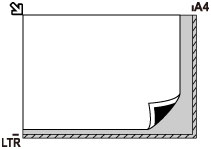
 Important
Important
-
The printer cannot scan the striped area (A) (0.04 in. (1 mm) from the edges of the platen glass).
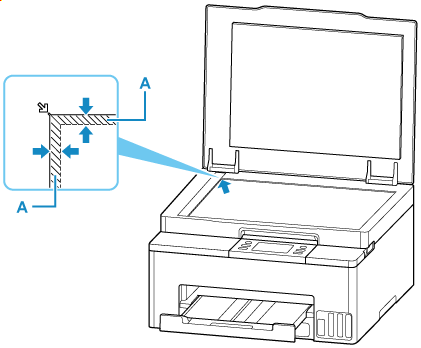
Loading Only One Original in Center of Platen
Place the original WITH THE SIDE TO SCAN FACING DOWN, with 0.40 in. (1 cm) or more space between the edges (diagonally striped area) of the platen. Portions placed on the diagonally striped area cannot be scanned.
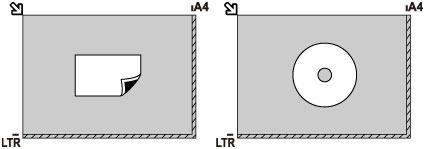
Loading Two or More Originals on Platen
Place the originals WITH THE SIDE TO SCAN FACING DOWN. Allow 0.40 in. (1 cm) or more space between the edges (diagonally striped area) of the platen and the originals, and between the originals. Portions placed on the diagonally striped area cannot be scanned.
You can place up to 12 items.
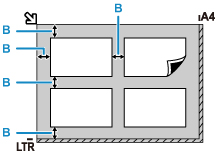
- B: More than 0.40 in. (1 cm)
 Note
Note
-
The Skew Correction function automatically compensates for the originals placed at an angle of up to approximately 10 degrees. Slanted photos with a long edge of 7.1 in. (180 mm) or more cannot be corrected.
-
Non-rectangular or irregular shaped photos (such as cut out photos) may not be scanned properly.
